Even in an always-connected world, we may not be always ready to read something interesting that comes its way. The FOMORS (fear of missing out reading something) once led to a profusion of “read it later” services. These let you easily store an article for later review at your leisure. An article might be a formal piece of journalism, a blog entry, a recipe, or anything page oriented, no matter how long or short.
Many services have come and gone, but the two earliest, Pocket and Instapaper, have remained under development and are up to date. Evernote is an alternative, although it’s more of a “junk drawer” service in letting you collect all kinds of things, including clipping web articles, and then offers robust options to search later.
Apple added Reading List to Safari across mobile and desktop operating systems several releases ago and has continued to improve it. While minimally featured, it may scratch your itch well enough you don’t need to install additional software.
The strategy with any of these services is that you want to mark something easily for later perusal, access it typically through an app even when you’re offline, render the text searchable for finding again later, and managing read and unread items if you don’t simply archive or delete them when you’re done.
The services also focus on or offer a way to few the core part of an article without fuss, shedding sidebars and ads, boosting text to legible sizes, and offering controls for picking a typeface, tweaking sizes, and adjusting a background color.
Each service has at least a robust free tier; Reading List is the only one without premium option that typically adds better searching, sync, and offline options.
Let’s look at the options, premium cost, tradeoffs, and how to configure each service.
Originally known as Read It Later, Pocket is arguably the oldest of these services. In 2015, it became a default feature in Mozilla Firefox, and was purchased in 2017 by Mozilla Corporation, the for-profit arm of the non-profit organization that develops Firefox.
Pocket is available now in the form of apps it develops for macOS, Android, and iOS/iPadOS, as well as via a web app. While Firefox offers direct integration, Pocket also provides plug-ins for Chrome, Microsoft Edge, Opera, and Safari for clipping articles. You can also opt for a browser bookmarklet—a fancy way to run a script as a bookmark. A large array of apps use Pocket’s developer interface to let their users save articles from the app directly to your linked Pocket account sometimes with a single click.
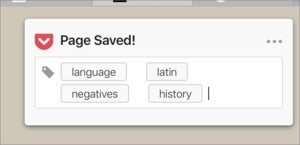 IDG
IDG
Pocket’s Safari clipper lets you set tags before saving the article.
The free tier of Pocket lets you add an unlimited number of items, including pages containing audio files and videos. A local copy of whatever you clip is made for offline reading and viewing. Pocket also offers text-to-speech to allow apps to read items aloud. Some ads may appear.
Pocket relies primarily on tags to organize your stored items. You can search against or view tags to find items marked with them.
Premium option: For $4.99 per month or $44.99 per year, Pocket retains and lets you search the full text of everything you’ve ever saved to it. Articles and other items you mark are saved permanently and centrally, instead of just cached to individual apps at the time of clipping. This tier provides suggested tags for categorizing articles. Pocket requires the premium tier if you want to mark up articles with highlighting. It also adds custom font options for viewing in its apps. It removes sponsored content.
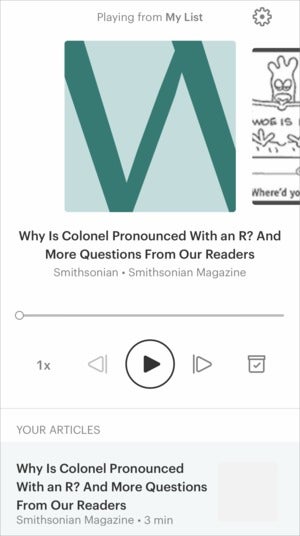 IDG
IDG
Pocket’s iOS app offers text-to-speech audio even with its free tier.
Save an article in Safari for macOS: Install the Pocket extension. On a page you want to save, click the icon. A small dropdown dialog box appears in the windows upper-right corner that lets you add tags to categorize the entry. With the premium tier, Pocket suggests tags. After a few seconds of inactivity, the dialog disappears and the page is saved to your account. (You can opt to use a bookmarklet instead of the extension, but it has fewer features.)
Save an article in mobile Safari: With the Pocket app installed, a Share extension becomes available. In Safari—or any app that offers a page-like output—tap Share and tap the Pocket icon. You can optionally add tags or tap to dimiss the sheet that explains the page was saved.
Reading articles: You can use the macOS app, iOS app, or the Pocket web app to read saved articles. The view is much the same across apps. You can browse articles or search against text with a premium subscription. Click or tap an article, and it appears in simplified form that you can adjust for font, size, and background contrast.
Bonus: The mobile app uses text-to-speech to read articles aloud at the free tier.
Bottom line: Solid, reliable, and easy to add items to. Synchronization is fast and seamless.
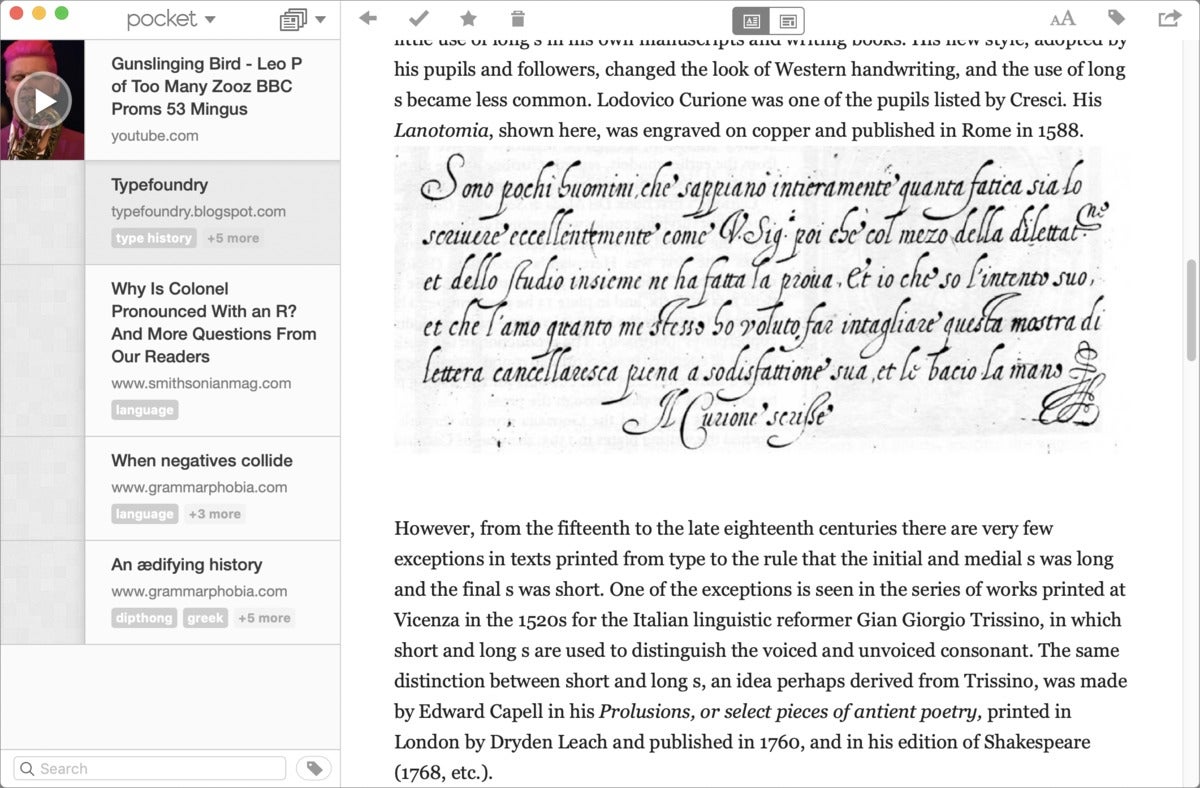 IDG
IDG
Pocket for macOS provides a compact, somewhat graphical list.
Instapaper
Instapaper dates back to around Pocket’s time, originally developed by Marco Arment while he was also employee number 1 at Tumblr, and before he created his popular Overcast podcasting app. (Marco was also once my boss at The Magazine, a born-digital publication he created for the iOS Newsstand that I later ran.) Arment exited active development in 2013, and the app passed to BetaWorks and then Pinterest, which spun it off in 2018 to the aptly named independent firm Instant Paper, Inc.
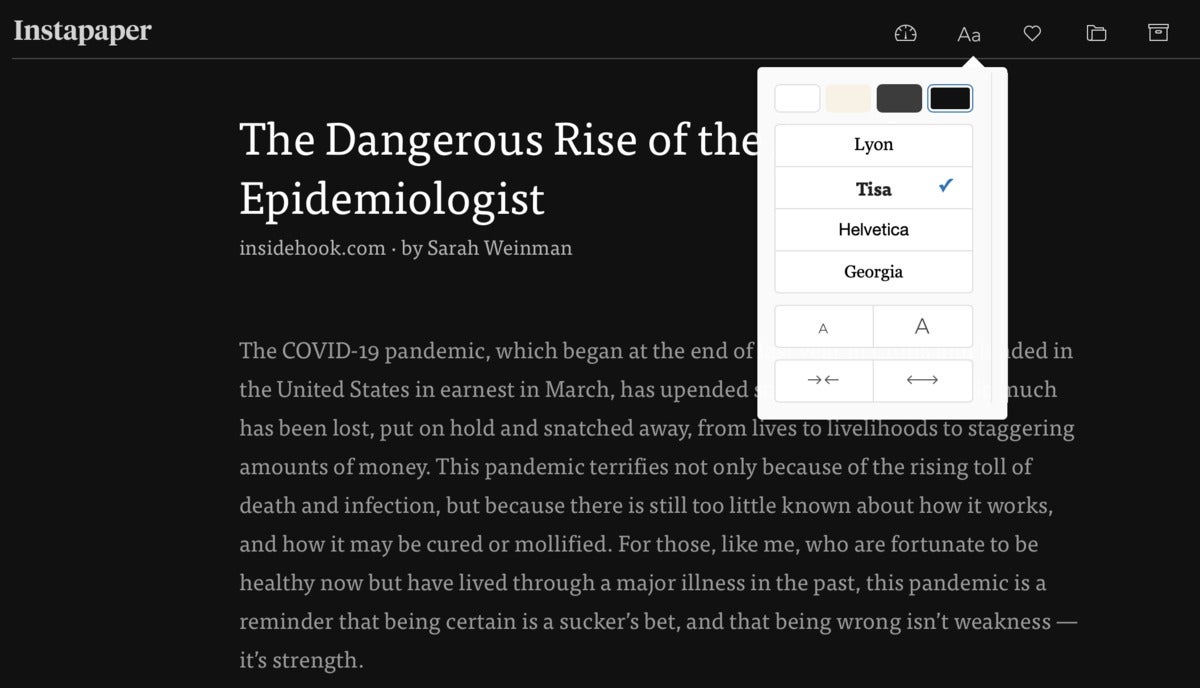 IDG
IDG
You can set a variety of text display options for simplified reading, here showing Instapaper’s sophisticated controls.
Free apps are available for iOS, iPadOS, and Android, and the website is fully featured, too. The free tier allows adding unlimited articles, videos, and other pages. Instapaper uses folders, available at the free tier, as a way for you to organize what you’ve saved. Some ads may appear.
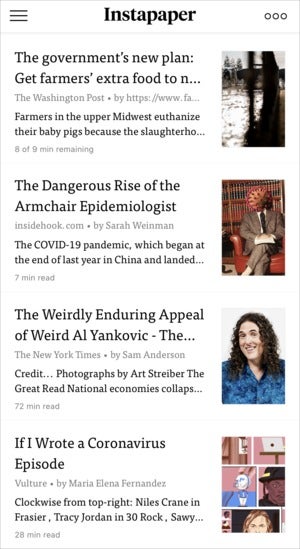 IDG
IDG
Instapaper lacks a Mac app, and packs most of its power into its iOS one.
Premium option: Instapaper Premium, $2.99 per month or $29.99 per year adds full-text search, lets you add unlimited notes to articles, and includes text-to-speech reading in its mobile apps. You can also set up a direct Kindle conduit to send items to your Kindle’s unique email address. Ads are removed.
Save an article in Safari for macOS: Instapaper lacks a reader app for macOS. Instead, it has a Mac App Store extension that includes a stub of an app used just to log into your Instapaper account so the extension works correctly. You can also use a bookmarklet in Safari and other browsers. Clicking the Instapaper button or bookmarklet saves the item and gives you a few seconds to optionally click a folder icon to choose where to file the item. In Safari 13 the bookmarklet may require an extra page load to complete the clipping operation.
Save an article in mobile Safari: With the Instapaper app installed, you can tap Share in Safari or any app that produces text or a page and select Instapaper. Here, too, you can tap the folder icon within a few seconds to choose a folder destination.
Reading articles: On a Mac, use the Instapaper website; in iOS and iPadOS, the Instapaper app. Click articles to read, and Instapaper displays them in simplified form with a display adjustment lets you pick among fonts, background color, size, and vertical line spacing. Instapaper for iOS has featured since nearly its earlier days a “tilt” mode, too. With this enabled, articles scroll at a speed that varies by the angle your iPhone or iPad is held away from the horizontal—the closer to horizontal, the faster it goes.
Bonus: With a premium subscription, you can use a fascinating speed-reading mode that displays a single word at a time, hundreds of words a minute, called rapid serial visual presentation (RSVP). Unfortunately, studies appear to show RSVP doesn’t allow for good comprehension.
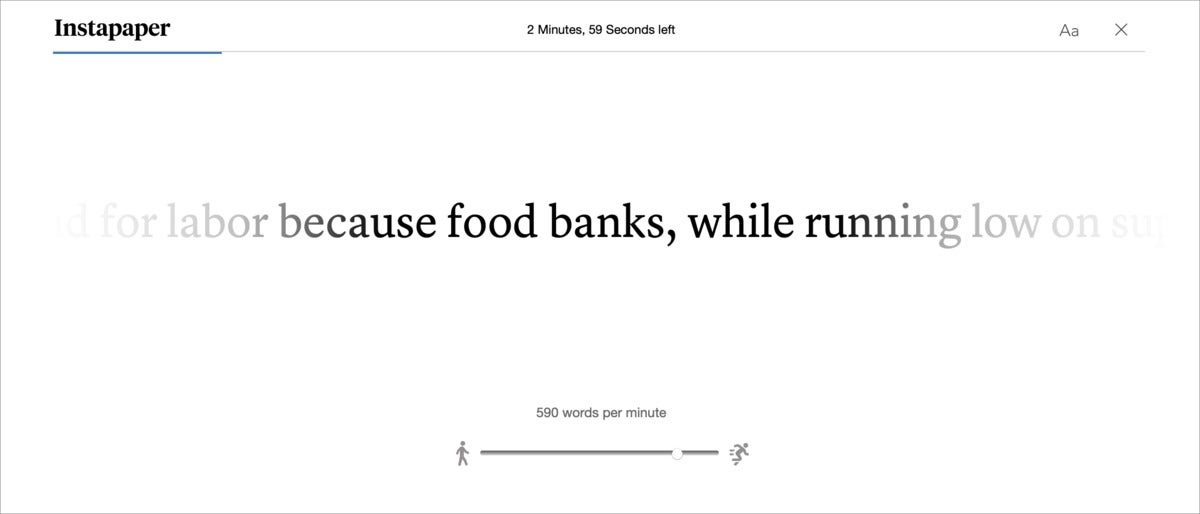 IDG
IDG
Instapaper supports RSVP for speed reading—although the efficacy of that isn’t proven.
Bottom line: Instapaper has fallen behind Pocket in accessibility and apps, and requires a premium subscription for text-to-speech. The focus on folders instead of tags seems outdated, too.
Evernote
Evernote’s reason to exist is to provide a place to dump everything you need to store. This can includes saving as a PDF from any print dialog in macOS, capturing and squaring up documents via an iPhone camera, adding audio annotation, and creating notes with rich text styling and to-do items—among other things. While I called it a junk drawer earlier, it’s a very nice one and I’ve relied on it for years.
Among its many and disparate features is the Web Clipper, a fairly sophisticated browser extension that can capture a web page in a whole host of ways, from just grabbing the bookmark to extracting and storing the full HTML. For iOS and iPadOS, you can use it via the Share menu.
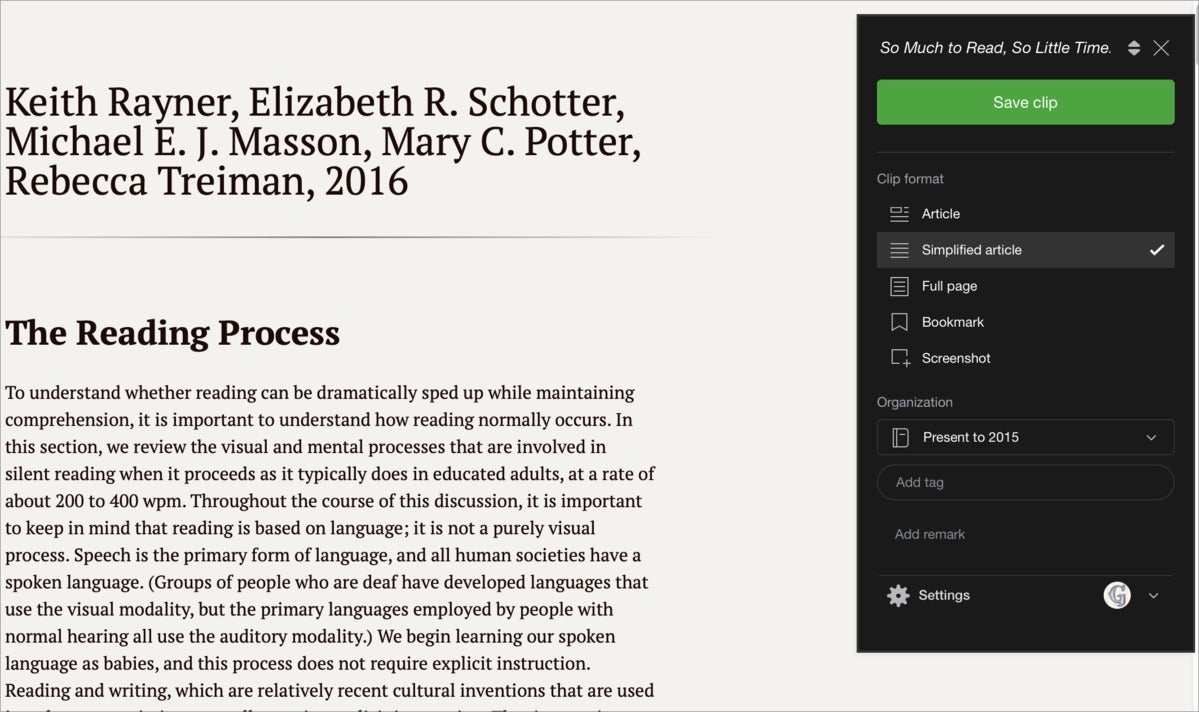 IDG
IDG
Evernote’s powerful Web Clipper lets you capture a Web page in a variety of ways.
Evernote is available as a native app for macOS, Windows, Android, and iOS/iPadOS, as well as available by logging into its website. Its Web Clipper plug-in comes in versions for Chrome, Firefox, Internet Explorer, and Safari.
Nearly all useful features are available at the free tier, though you’re limited to 60MB of uploads per month and can’t search the text of Microsoft Office documents or PDFs, which requires the Premium tier.
Premium option: For $7.99 per month or $69.99 a year, you can use the Premium tier for bumping your monthly uploads to 10GB, adding the PDF and Office searching, and improving offline storage. A number of other features are worthwhile outside the read-it-later arena.
Save an article in Safari for macOS: Use the Web Clipper, which lets you capture just the main chunk of text on a page as Evernote has identified it, a simplified reader view, the entire page as HTML, a bookmark, or a screen capture. You can then tag it and figure out into which collection (or “notebook”) to stash it—and then share it or view it in the web version of Evernote.
Save an article in mobile Safari: With the app installed, tap the Share button anywhere you can share articles or similar items, and tap Evernote. In Safari, Evernote always saves a full web page, but you can tag it and mark which notebook you want it dropped into.
Reading articles: You can use a native app or the company’s web app. All let you view items chronologically, open and examine items stored in notebooks, or search globally or within the text of any page you capture. The desktop and web apps don’t let you convert a web page or article to simplified formatting, but in the mobile app, you can tap the More button and select Simplify Formatting. You can then opt to switch to a version with reduced text styling, more like a reader view, or just plain text, which strips images, attachments, styling, and links.
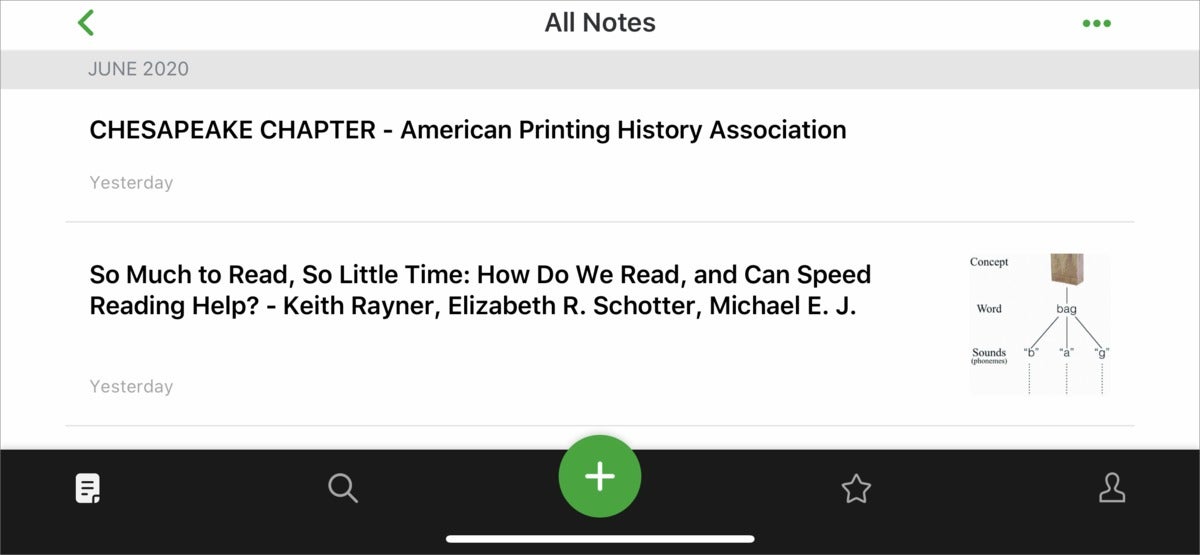 IDG
IDG
Evernote is not the best way to assemble a reading list, despite its other strengths.
Bonus: Any image you add in a page or as a screen capture from the Web Clipper is automatically processed to extract the text. This text is then searchable. (This is true of all images added to Evernote. The text can’t be exported.)
Bottom line: Evernote is a slightly overwhelming tool, because of its extensive grab-bag of features. However, it’s one of the best ways to capture pages you want to retain for future reference—but not necessarily a good one for assembling an ongoing reading list.
Safari Reading List
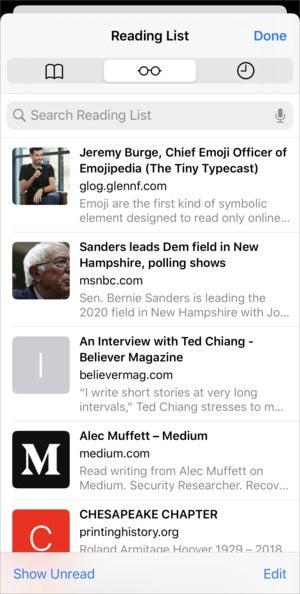 IDG
IDG
Reading List is a simple feature in Safari, but it works well for a single short list.
Apple’s Reading List is built into Safari in iOS, iPadOS, and macOS. You capture articles and read them in the browser. Items are synced via iCloud and available on all devices that are logged into the same Apple ID for iCloud sync.
The Reading List is more like an enhanced set of bookmarks and doesn’t automatically display items with a simplified text view. Apple instead relies on its Reader view, which is separately invoked and controlled.
Save an article in Safari for macOS: Hover over the Address and Search bar. Click the + sign when it appears to the left of the site’s address. A little animation shows the page added to the Reading List.
Save an article in mobile Safari: While viewing a page in Safari, tap the Share button and swipe up to find Add to Read List. Tap it.
Reading articles: In Safari for macOS, select View > Show Reading List Sidebar. At the left side of Safari, you can scroll through saved pages. Click a page and it loads. Right-click items and you can delete them or save them for offline reading. You can also mark them as read or unread, but there’s no option in macOS Safari to sort that way.
In mobile Safari, tap the bookmarks icon and tap the eyeglasses icon to show the Reading List. Tap an item to open and view it. Swipe left to save it offline or remove it. You can also long-press to get the swipe options plus an option to mark as read or unread, and open in a new tab.
If you want all your items saved offline when added to the Reading List, in Safari for macOS, choose Safari > Preferences > Advanced and check the automatically saved offline box. In mobile Safari, go to Settings > Safari and enable Automatically Save Offline.
Bottom line: It’s extremely stripped down, but Reading List provides a simple way to identify articles to read later that’s synced across all your copies of Safari.
"later" - Google News
June 05, 2020 at 07:08PM
https://ift.tt/2Y1c0oY
Extra! Extra! Read all about it later: How to save web articles for reading at a later time - Macworld
"later" - Google News
https://ift.tt/2KR2wq4
Bagikan Berita Ini















0 Response to "Extra! Extra! Read all about it later: How to save web articles for reading at a later time - Macworld"
Post a Comment